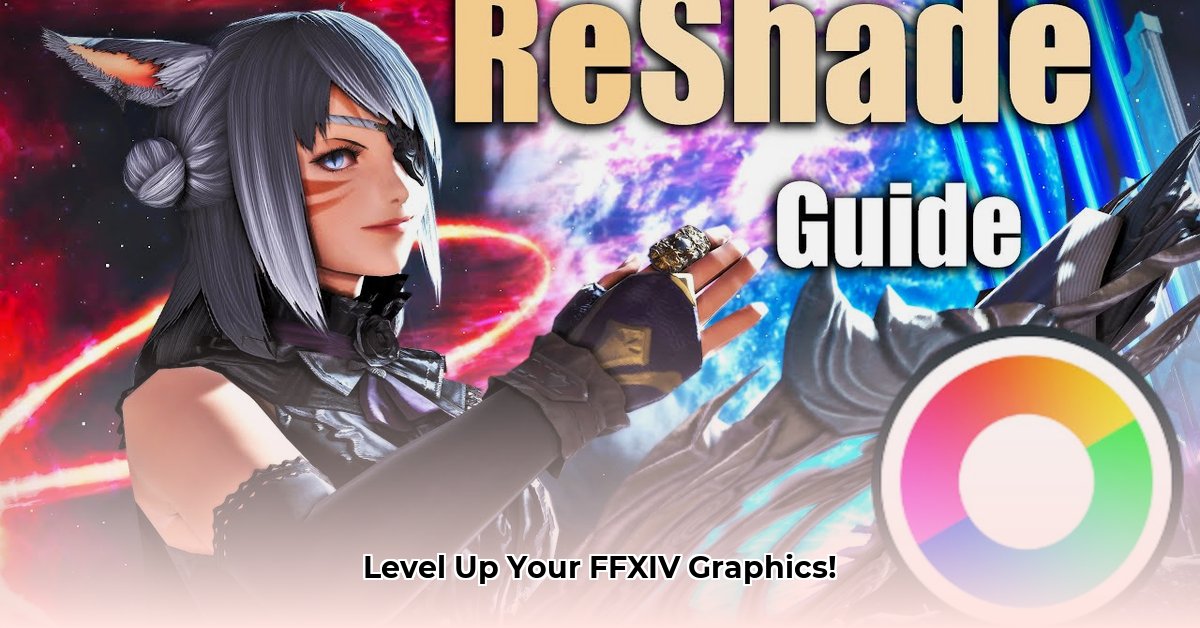
ReShade FFXIV Installation: A Step-by-Step Guide
Ready to elevate your Final Fantasy XIV visuals? This guide provides a comprehensive walkthrough for installing ReShade, a powerful tool that enhances your in-game graphics. We'll cover everything from the initial download to fine-tuning your settings, ensuring a smooth and successful installation process, even for beginners. Don't worry if you lack technical expertise; we'll guide you every step of the way.
Pre-Installation Checklist: Gathering Your Resources
Before beginning, ensure you have the following:
Locate Your FFXIV Installation Directory: Determine the location of your Final Fantasy XIV installation folder. This typically resides within your "Program Files" directory or a custom location specified during installation. You'll need this path later in the ReShade installation process.
Download the ReShade Installer: Visit the official ReShade website (https://reshade.me/) and download the installer compatible with your graphics card. Most FFXIV users utilize DirectX 11, but verify your game's settings for confirmation. Choosing the correct version is critical for a successful installation.
(Optional) Explore Available Shaders: While not mandatory, browsing available shaders beforehand allows you to select preferred visual effects. These shaders act as visual enhancement filters, adding realism, adjusting colors, or creating dramatic atmospheric effects. Numerous free shaders are available online.
Installing ReShade: A Detailed Walkthrough
Follow these steps to install ReShade:
Execute the Installer: Double-click the downloaded ReShade installer file. Select your preferred language if prompted.
Specify FFXIV Executable: The installer will request the location of your FFXIV game files. Navigate to the directory identified in step 1 of the pre-installation checklist and select the appropriate executable file (
ffxiv_dx11.exeor a similar filename, depending on your graphics API). The installer usually provides guidance, easing the selection process.Select Desired Effects (Optional): You'll be presented with a list of available shaders. Choose your desired effects; you can select all, some, or none, depending on preference. This step is entirely optional, allowing for a basic installation if desired.
Installation Completion: Once selections are made, ReShade will automatically install the necessary files into your FFXIV game directory. Congratulations—you've successfully installed ReShade!
Configuring ReShade: Fine-Tuning Your Visuals
Now, customize your game's appearance!
Launch FFXIV: Start Final Fantasy XIV. A ReShade menu should appear; if not, refer to the troubleshooting section.
Access the ReShade Menu: Press the
Homekey on your keyboard to open the ReShade interface. This interface allows for comprehensive control over the visual enhancements applied to the game.Customize Shader Settings: Experiment with the settings of each selected shader. Adjust the various sliders and parameters to achieve your desired visual style. Remember that extensive adjustments may impact game performance, potentially reducing frame rates. Testing is recommended to assess the performance impact.
Save Your Settings: Once satisfied with your customizations, save your settings as a profile. This ensures easy access to your preferred visual configuration in the future.
Troubleshooting Common Issues: Addressing Potential Problems
Encountering minor difficulties is possible; here's how to address some common issues:
ReShade Malfunction: If ReShade fails to function, double-check that the correct FFXIV executable was selected during installation and consider restarting the game. If problems persist, verifying the integrity of your game files through the game launcher may resolve underlying issues.
Performance Degradation (Lag): ReShade may impact your game's performance. If lag occurs, reduce the quality of the effects or disable some shaders entirely. Experimentation helps find a balance between visual enhancements and acceptable frame rates.
Shader Errors: Error messages related to a specific shader often indicate incompatibility with your hardware or ReShade version. Try using a different shader or updating ReShade to the latest version available.
Weighing the Pros and Cons: A Balanced Perspective
ReShade offers significant advantages but also presents some limitations:
| Advantages | Disadvantages |
|---|---|
| Enhanced visual fidelity | Potential negative impact on game performance |
| Extensive customization options | Requires a degree of technical understanding |
| Large and active community support | Some shaders may conflict with anti-cheat mechanisms. (Consult ReShade support for compatibility information.) |
| Relatively straightforward installation | May require experimentation to optimize settings |
Crucial Note: Always back up your game files before making significant changes. This precaution allows for the restoration of original files if necessary.
Enjoy your visually enhanced FFXIV experience! Remember, customization is key; experiment, and create your unique visual style. The process should be enjoyable, and the visual enhancements are often worth the minor effort involved.
⭐⭐⭐⭐☆ (4.8)
Download via Link 1
Download via Link 2
Last updated: Wednesday, April 30, 2025